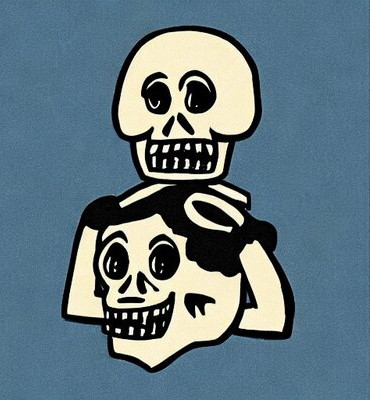

It’s very useful in sealed devices (smart watches, ear phones). Much better than pogo pins on your skin; whatever metal they pick, someone is going to be allergic. Things like active pencils (Apple Pencil, but als the Windows open standard ones) also make a lot of sense to charge like that.
I also use a wireless charging stand for my phone. Most phone stands have an opening for a cable, but for some reason that opening is always at just the wrong space, or not right for the cable. K They’re also useful when using your phone for navigation in your car. I find a cable sticking from the bottom of my phone quite a handful to manage, especially as the USB ports are all so close to my gear shifter.
For those still sporting lightning iPhones, it also provides a universal charging option.
Oh, and then there’s the edge case of “I want to plug something into my phone and also charge it”. Tiny flash drives, 3.5mm converters, you name it. Most phones only have one USB port, so using it for anything but charging usually means not being able to charge unless you go wireless.
Still, wired is the way to to moet of the times. Wireless is just a nice backup, and maybe a fun gimmick in certain furniture.
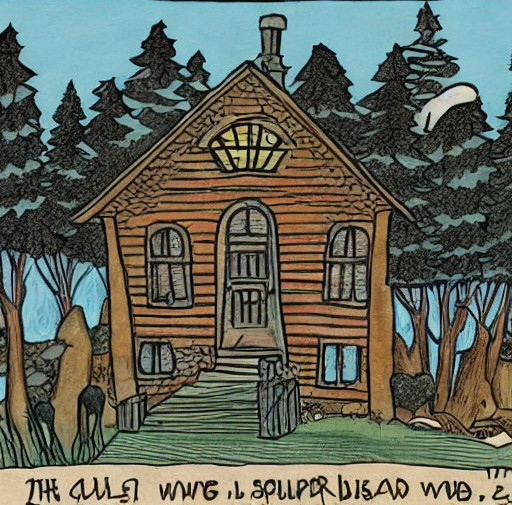






If you have your client configured for IMAP, Thunderbird will synchronise with the new server.
If you did not transfer your emails from your old server to your new server, that means the new state is “empty inbox” and synchronising means “removing everything that’s available locally”.
To fix this, either do a server-to-server transfer from the old email provider to the new one (there are tools to do that, like imapsync), or try importing emails from a backup into Thunderbird after synchronisation succeeds, so that Thunderbird will upload the messages. It’s possible that you will need to use a tool to rewrite the message IDs so that Thunderbird treats the messages as new items.
If you have already cancelled your old server provider (so a server-to-server transfer is not possible), restoring from backups may be your only solution.
If you don’t have any backups, your email may not be lost. The first thing you need to do is copy Thunderbird’s data folder to a backup location, just in case Thunderbird tries to do maintenance on the file while you’re performing recovery. Then, use a tool like Thunderbird Reset Status (I can’t quickly find a more up to date tool but they probably exist) to unmark the emails in the Thunderbird mail store as deleted. Then set up backups for your new mail server.
If you use the trick above and Thunderbird starts deleting emails again, repeat the trick but break the email account settings first. Then, set up a second connection to your email account, drag over all the undeleted emails so they get uploaded to the new server.